Protecting your Wi-Fi network is vital to keep your personal data safe and control who uses your internet. Weak security can lead to hacking, unwanted access, and data theft. Here's how to lock down your Wi-Fi in seven easy steps.
1. Change the Default Router Name and Password
Many routers have usernames and passwords that are easy to guess or are publicly available. An important first step is to change your router's default login information. By setting unique and trustworthy login information, you significantly improve the security of your router's configuration, making it more difficult for unauthorized people to tamper with your network settings or access your personal data.
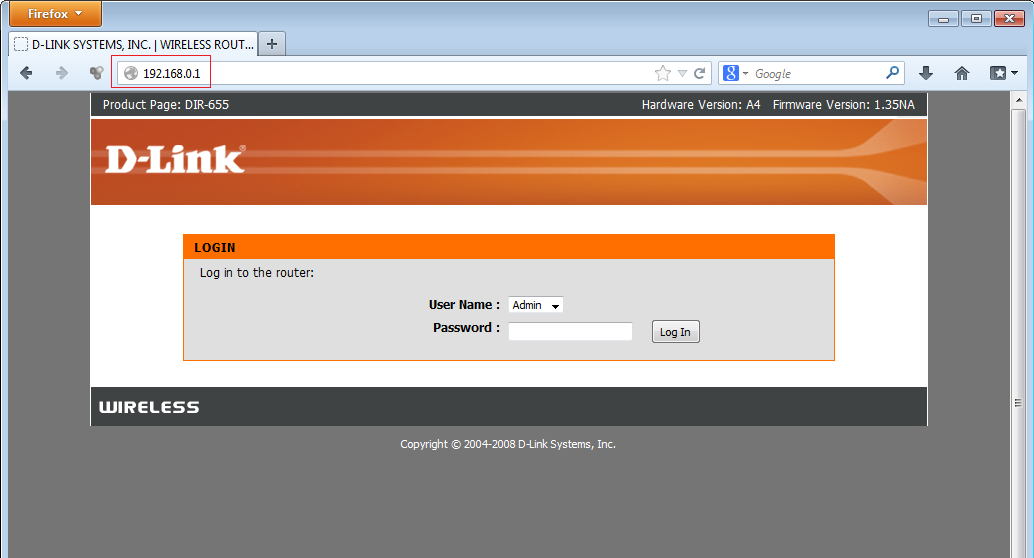
Logging into a router’s admin panel with fields for entering a new username and password.
2. Enable WPA3 Encryption
WPA3 is the newest, most secure Wi-Fi protection standard. If your router has it, turn it on. This encryption makes it much harder for bad actors to steal data as it moves between your devices and the router.
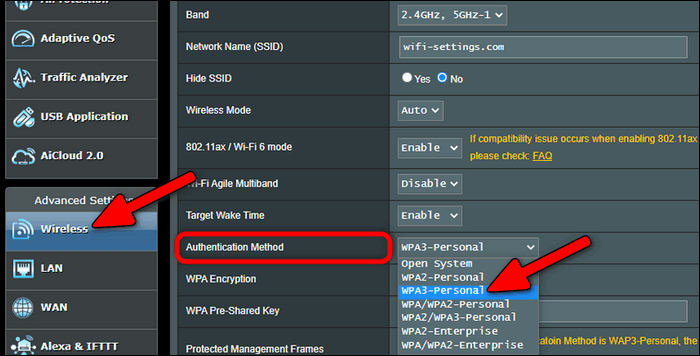
A router’s settings page displaying the option to enable WPA3 encryption for enhanced security.
3. Create a Strong Wi-Fi Password
Your network password should be complex and one-of-a-kind. Mix upper and lowercase letters, numbers, and symbols. Don't use obvious choices like "123456" or "password." A strong Wi-Fi password is key to keeping unwanted users out.
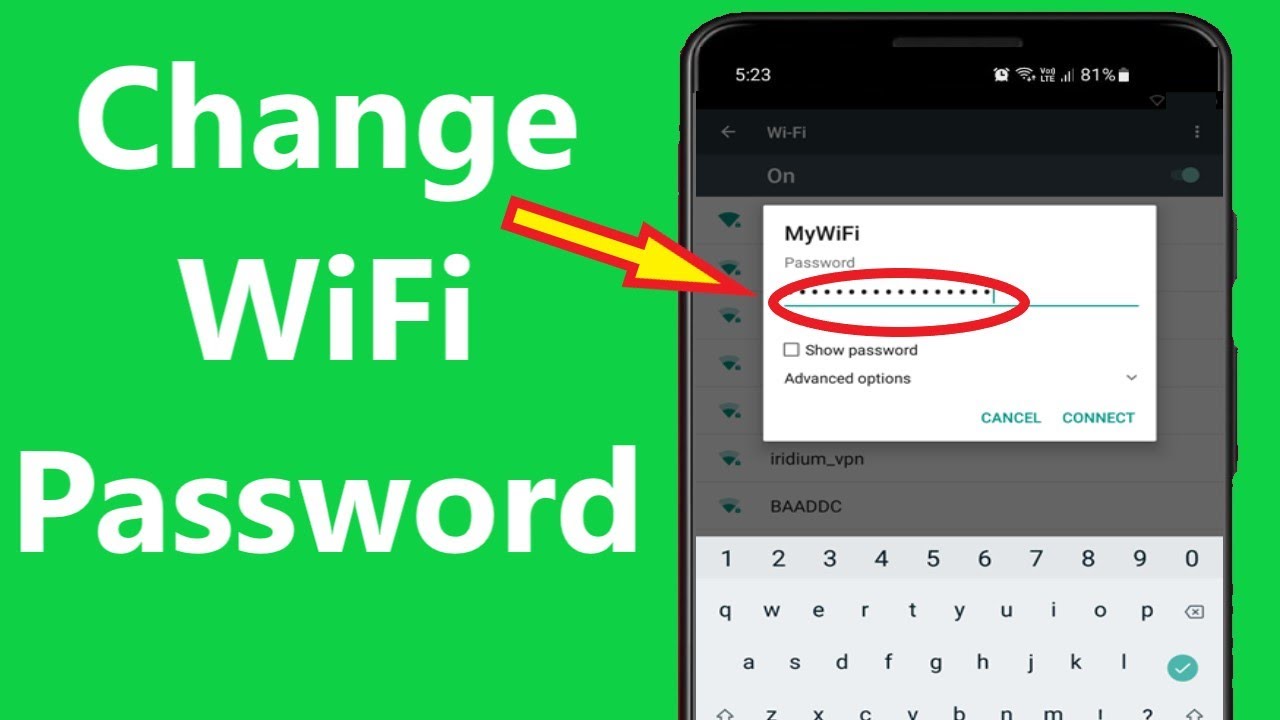
A Wi-Fi settings screen on a smartphone showing a strong password with a mix of letters, numbers, and symbols.
4. Disable WPS and UPnP
UPnP (Universal Plug and Play) and WPS (Wi-Fi Protected Setup) are intended to make things easier, but they can introduce security holes. WPS is vulnerable to brute force attacks. Disabling these features will reduce the chances of unwanted access and increase the security of your network.
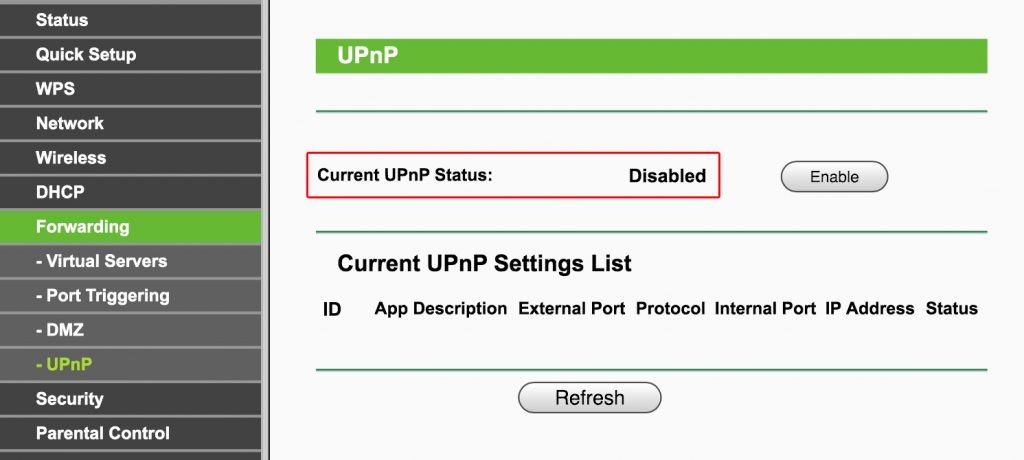
A router’s settings page with options to disable WPS (Wi-Fi Protected Setup) and UPnP (Universal Plug and Play).
5. Set Up a Guest Network
For frequent visitors needing Wi-Fi access, create a dedicated guest network. This safeguards your primary network by separating your personal devices from those of your guests. You can also restrict bandwidth or usage time on the guest network to maintain your internet speed and prevent slowdowns.
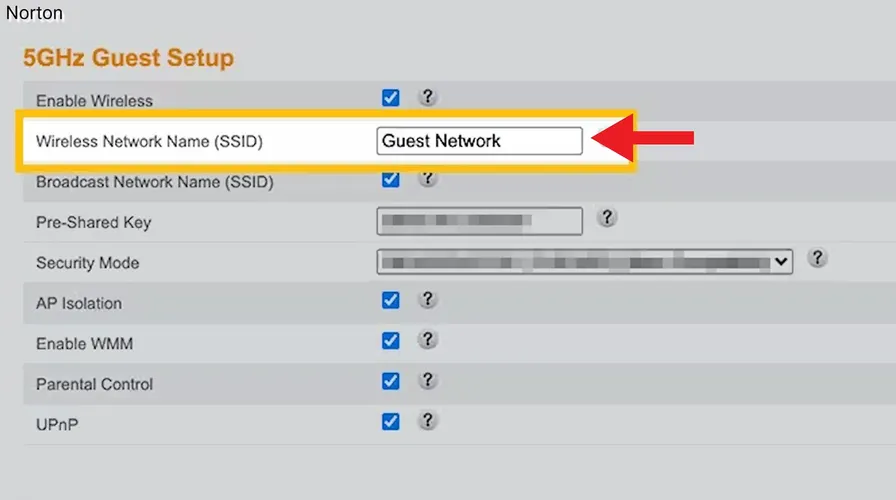
A router’s settings page showing the option to enable a separate guest network for visitors.
6. Regularly Update Router Firmware
It's crucial to update your router's firmware regularly. Router makers often release new software to fix known issues and improve overall security. Staying up-to-date helps protect against the latest threats.
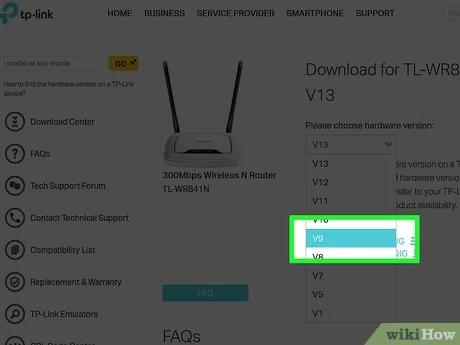
Checking for firmware updates on a router’s settings page, with an update in progress.
7. Monitor Connected Devices
Lots of routers show you connected devices through the admin screen. If you notice strange devices, you can stop them and check out what's going on. Often looking at devices hooked up to your network helps you catch unwanted visitors. Watching your network activity is key to keep it safe.

A router’s admin panel displaying a list of connected devices.
The following video will guide you in seven steps to secure your network:
Securing your Wi-Fi network is vital for protecting your personal information and preventing unauthorized access. By following these seven steps you can significantly enhance the security of your Wi-Fi network and enjoy peace of mind knowing your data is safe.
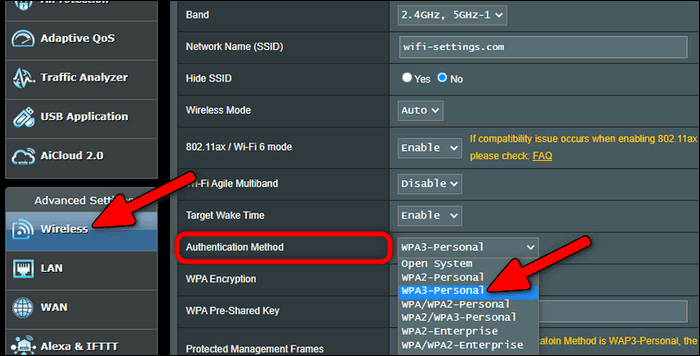
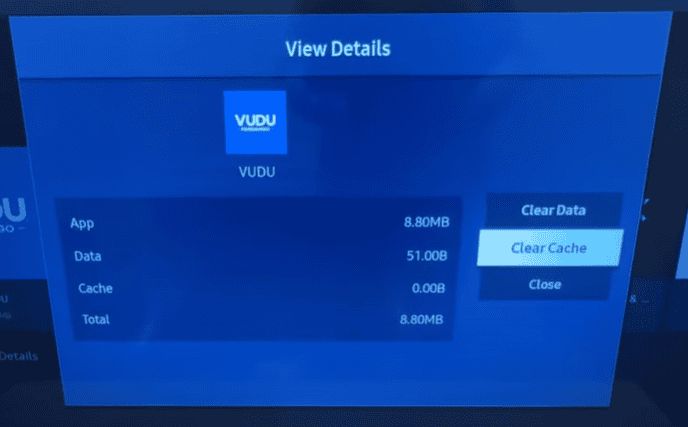
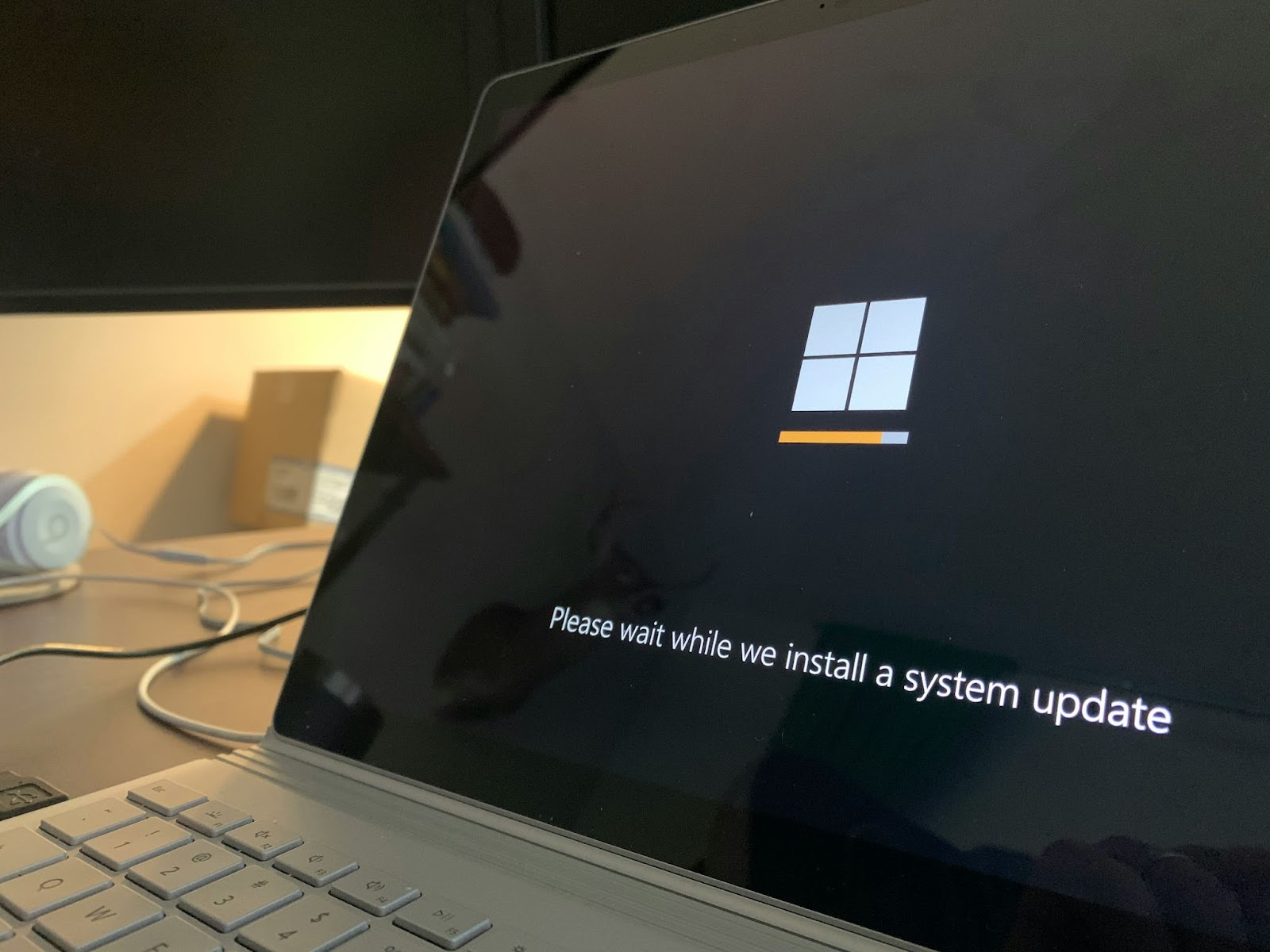
Comments