In today's digital age, laptops are vital for work, learning, and leisure. However, they're also prime targets for cyber threats like viruses, scams, and data theft. Keeping your laptop safe from these risks is crucial to protect your personal info and keep your device running smoothly. Here's a simple guide to beef up your laptop's security in five steps.
1. Install and Update Antivirus Software
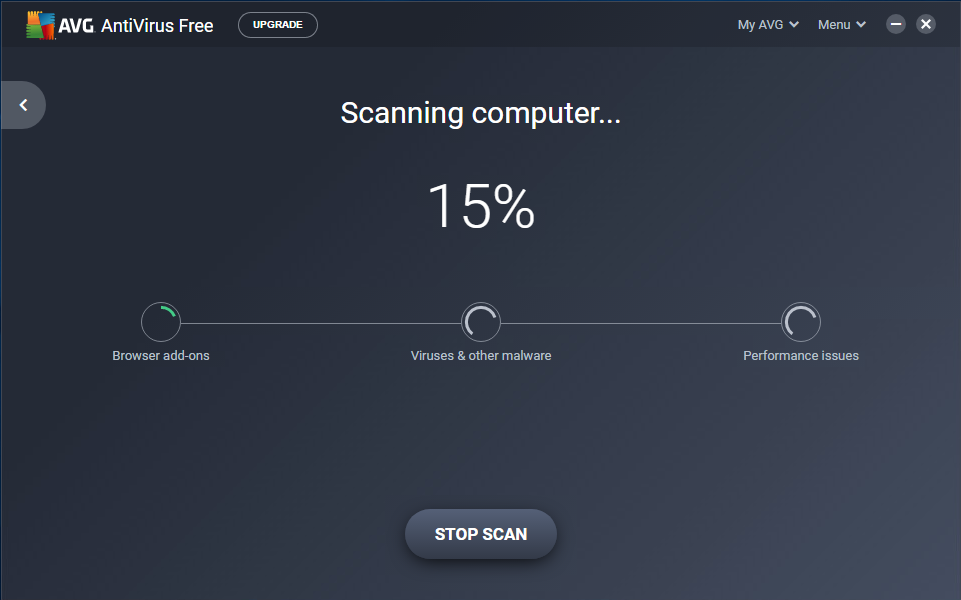
A laptop screen showing a security scan in progress with antivirus software.
Your first defense against cyber threats is good antivirus software. Install a trusted antivirus program on your laptop to catch and stop malware, viruses, and other dangers. Keep the software up-to-date so it can spot the newest threats. Most antivirus tools offer constant protection, watching your laptop all the time for odd activity. Don't forget to run full system checks regularly to find and remove any sneaky threats that might have slipped in.
2. Enable a Firewall
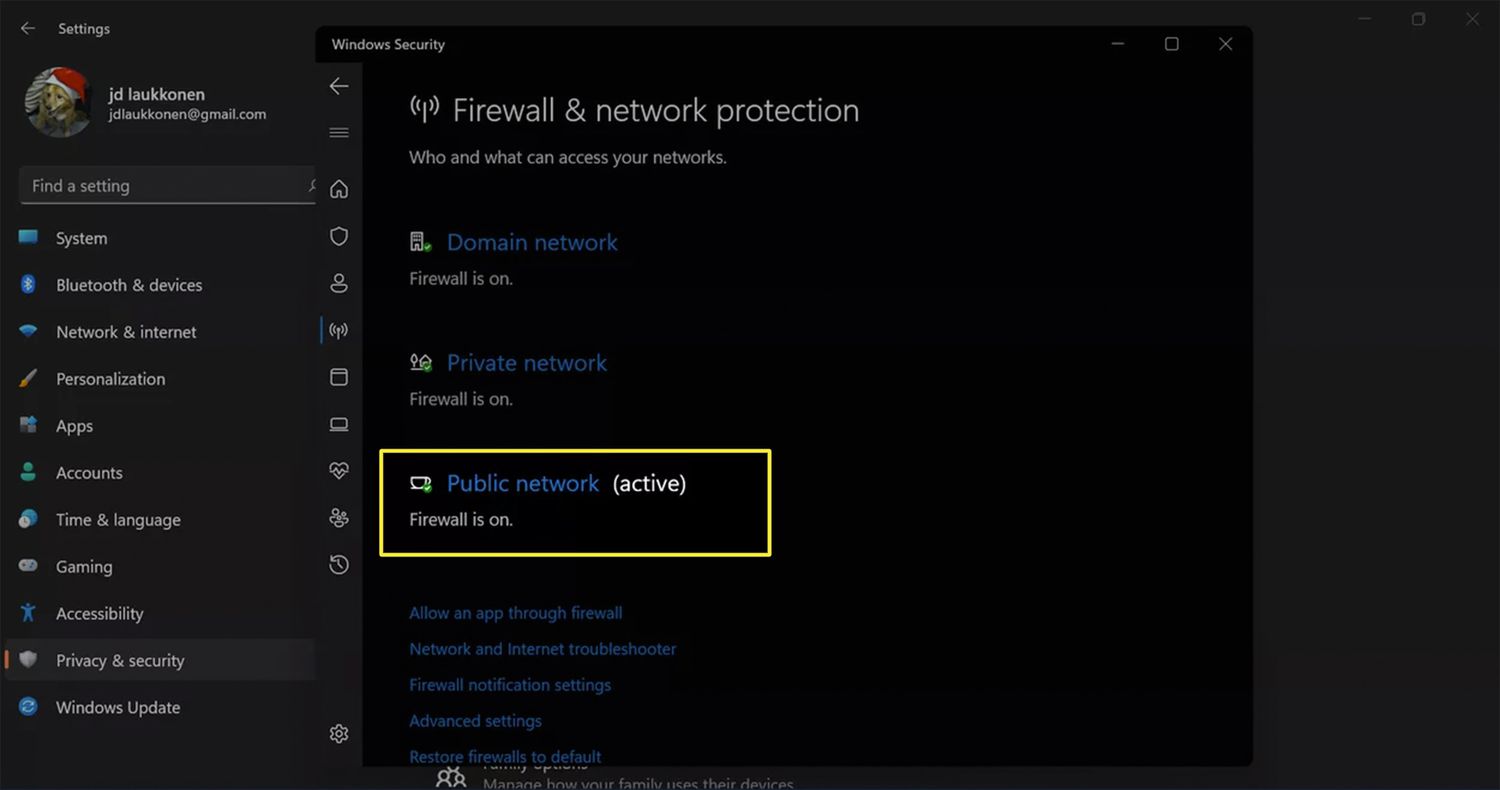
A laptop’s system settings showing the firewall turned on.
A firewall is like a guard for your laptop, stopping unwanted access and watching what goes in and out online. Most laptops come with a built-in firewall, which you should always keep on. You can tweak the firewall settings to fit your needs, like blocking certain apps or allowing exceptions. Having a firewall is key to stop hackers and bad software from getting into your system.
3. Be Cautious with Downloads and Links
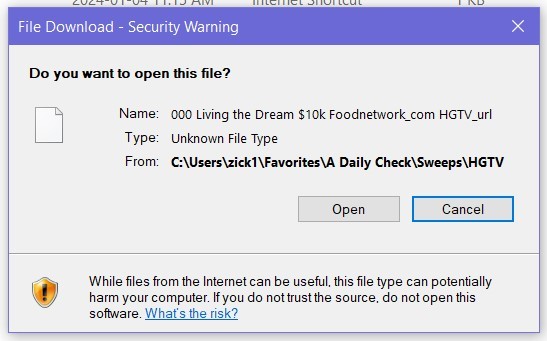
A warning message on a laptop screen cautioning the user about downloading an unknown file or clicking a suspicious link.
Many laptops get infected through downloads and tricky links. Be careful when getting files or programs online—only download from sites you trust. Don't click on fishy links in emails, social media, or websites, as they might lead to fake sites or download harmful software. It's also smart to turn off auto-downloads in your browser to stop unwanted files from sneaking onto your laptop without you knowing.
4. Use Two-Factor Authentication and Strong passwords
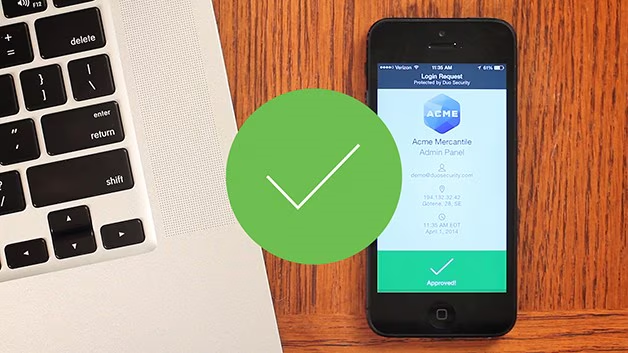
A laptop login screen showing a strong password and a prompt for two-factor authentication, with an authentication app on a smartphone.
To boost your security, turn on two-factor authentication (2FA) whenever you can for accounts that hold sensitive data. 2FA puts another safeguard in place by asking for a second way to prove it's you, like a code sent to your phone, on top of your password. It's crucial to shield your laptop with tough, one-of-a-kind passwords to keep out unwanted visitors. Mix up letters, numbers, and special characters, and steer clear of easy-to-guess info such as your name or birthday.
5. Keep Your System and Software Updated
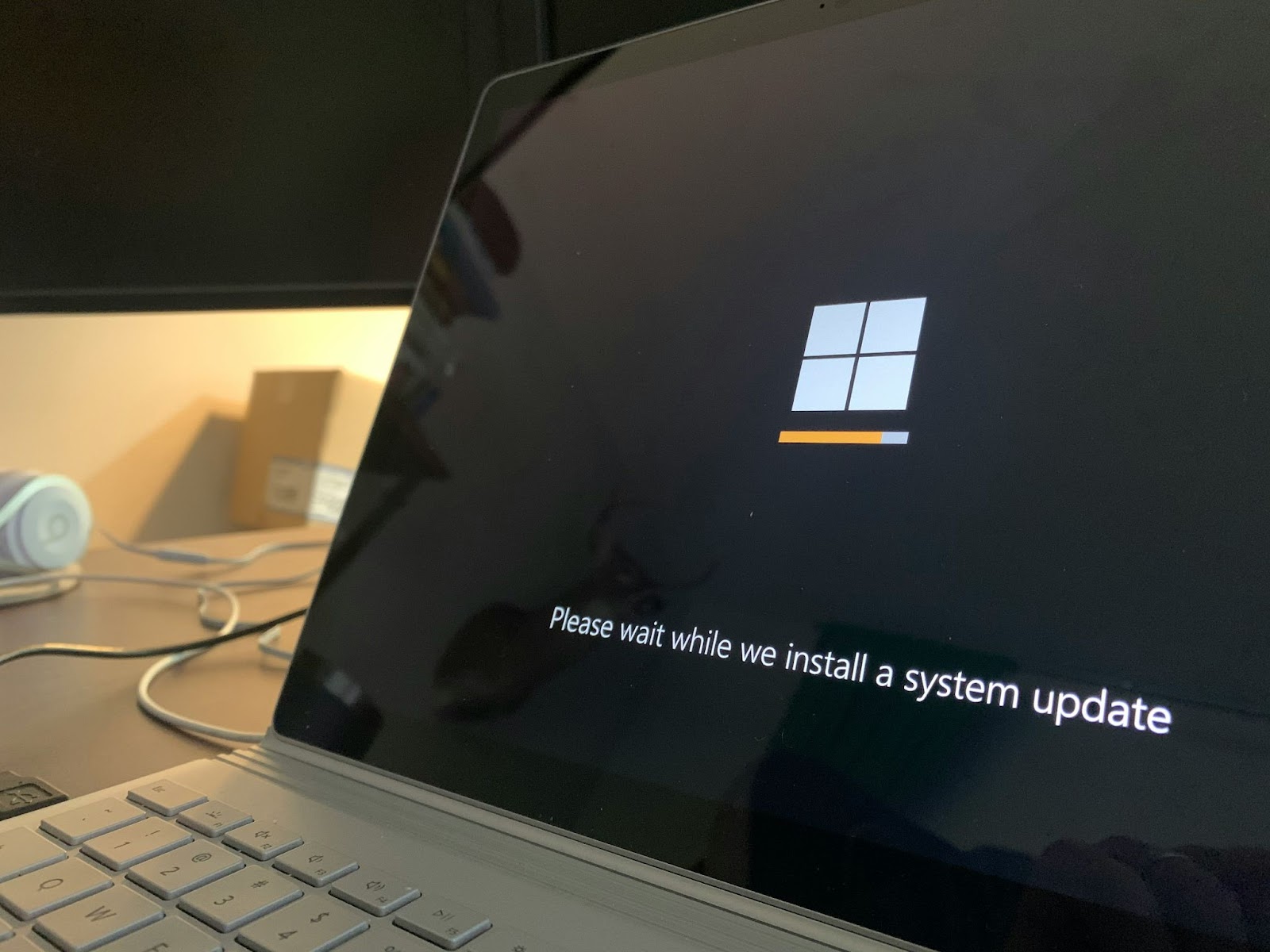
A laptop screen displaying a system update in progress.
Keeping your laptop's operating system and software current is key to fending off security risks. Updates often fix weak spots that hackers could use. Turn on automatic updates for your operating system, antivirus, and other important apps to ensure you're always protected. If you prefer more control, check for updates yourself regularly.
Finally,
To keep your laptop safe from threats, you need to take action before problems happen. Make sure you put antivirus software on your computer and keep it up to date. Turn on your firewall for extra protection. Be careful when you download things or click on links. Use passwords that are hard to guess and set up two-factor authentication. Don't forget to update your system . If you do these things, you'll make it much harder for anyone to break into your laptop. This helps keep your personal stuff safe and gives you less to worry about. By taking these steps, you can have a laptop that's secure and works well when you need it.
For a deeper dive into laptop security, consider watching this video:
The video provides additional tips and best practices for keeping your laptop safe from various security threats.
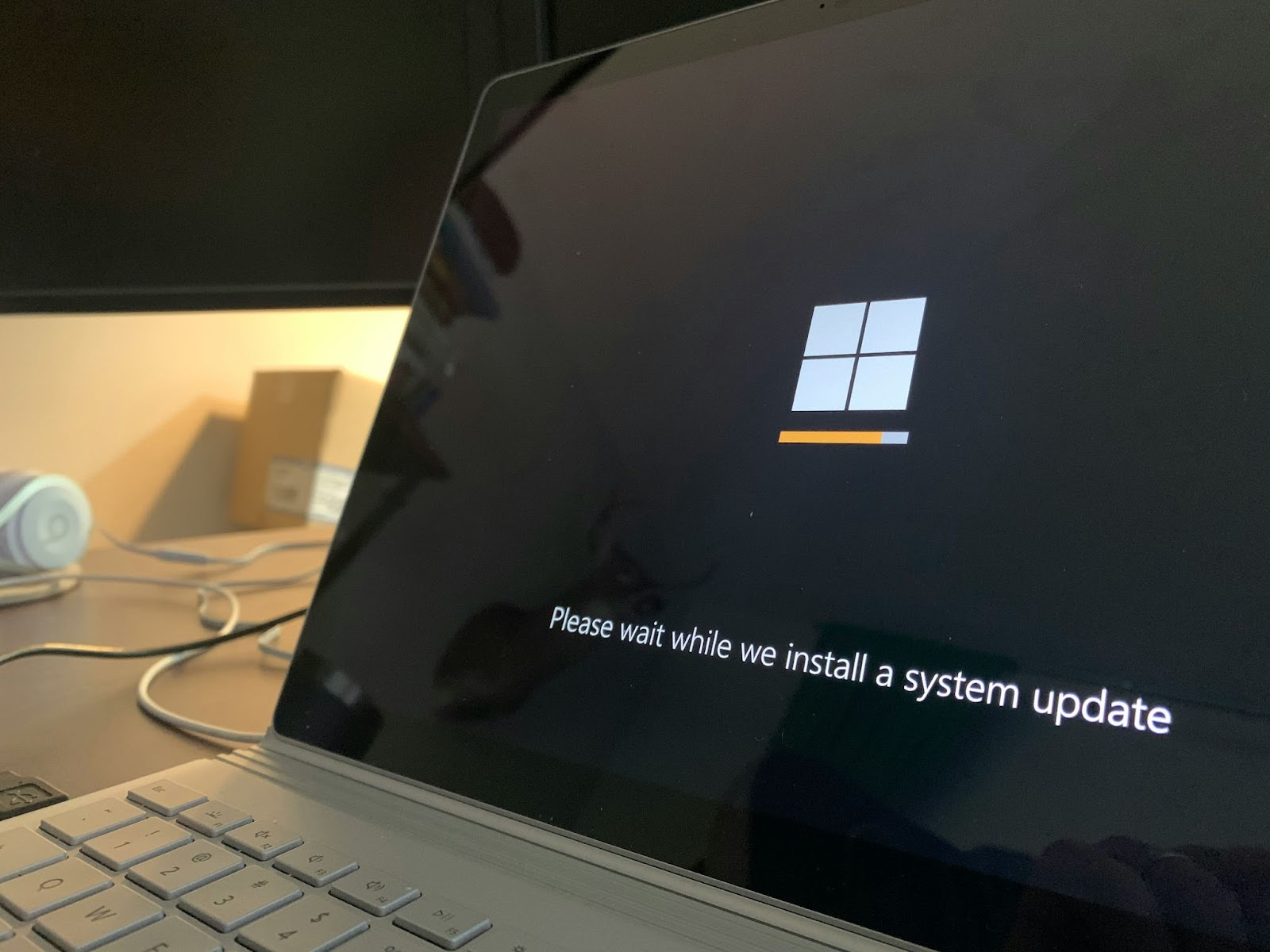
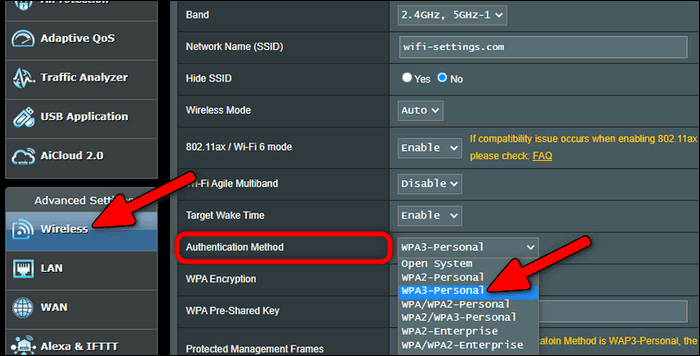
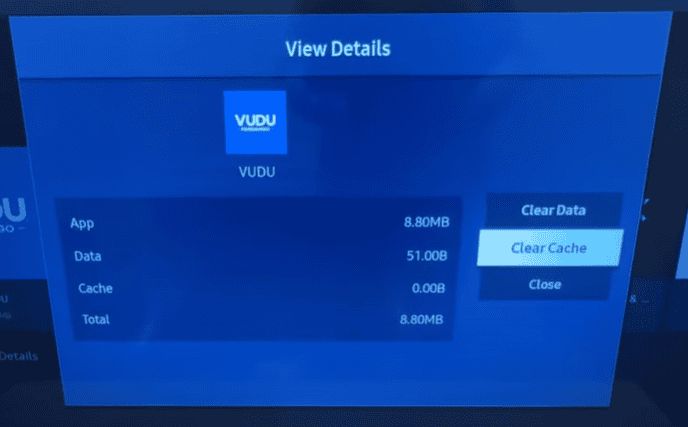
Comments