For gamers, getting the most out of your PC is crucial. Whether you're working with a budget setup or tweaking a high-end machine, these eight steps will help you maximize your PC's gaming performance and enjoy smoother, lag-free gameplay.
Step 1. Update Graphics Drivers
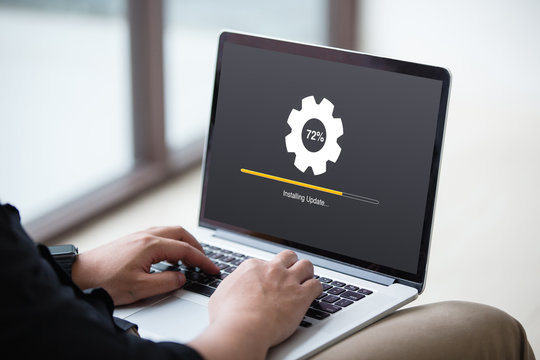
A computer screen displaying the update process for graphics drivers, with a progress bar indicating installation.
Start by ensuring your graphics drivers are up-to-date. NVIDIA and AMD frequently release driver updates that enhance performance, support new games, and resolve issues. Check the manufacturer's website or use their software to get and install the latest drivers.
Step 2. Adjust In Game Settings
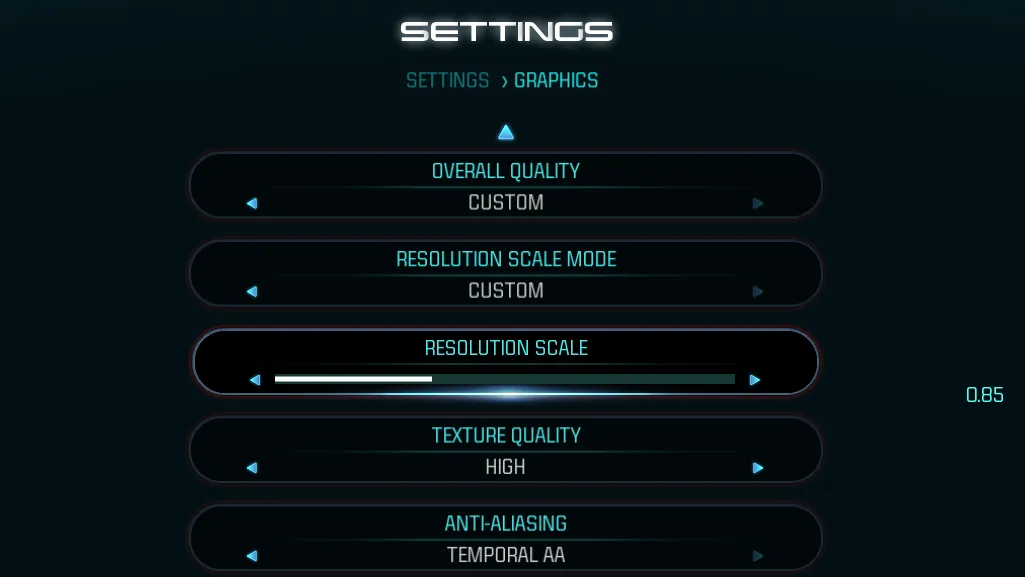
A gaming PC screen showing in game graphics settings, with options to adjust resolution, texture quality, and anti aliasing.
Adjusting the game settings has a big effect on how well it runs. Begin by turning down the screen resolution or changing how detailed the textures, shadows, and special effects look. The highest settings give you the best graphics, but they can also make your computer work really hard. To play , you need to find the sweet spot between good-looking graphics and fast performance.
Step 3. Close Background Applications
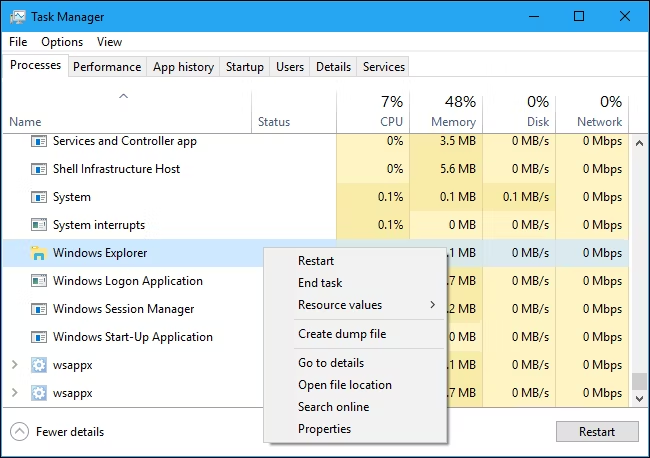
A Windows Task Manager window open, showing a list of running applications and processes with options to end tasks.
Background applications can consume valuable system resources, slowing down your gaming performance. Before launching a game, close unnecessary programs and processes using the Task Manager. Pay particular attention to resource heavy applications like web browsers, media players, or software updaters that can run in the background.
Step 4. Enable Game Mode in Windows
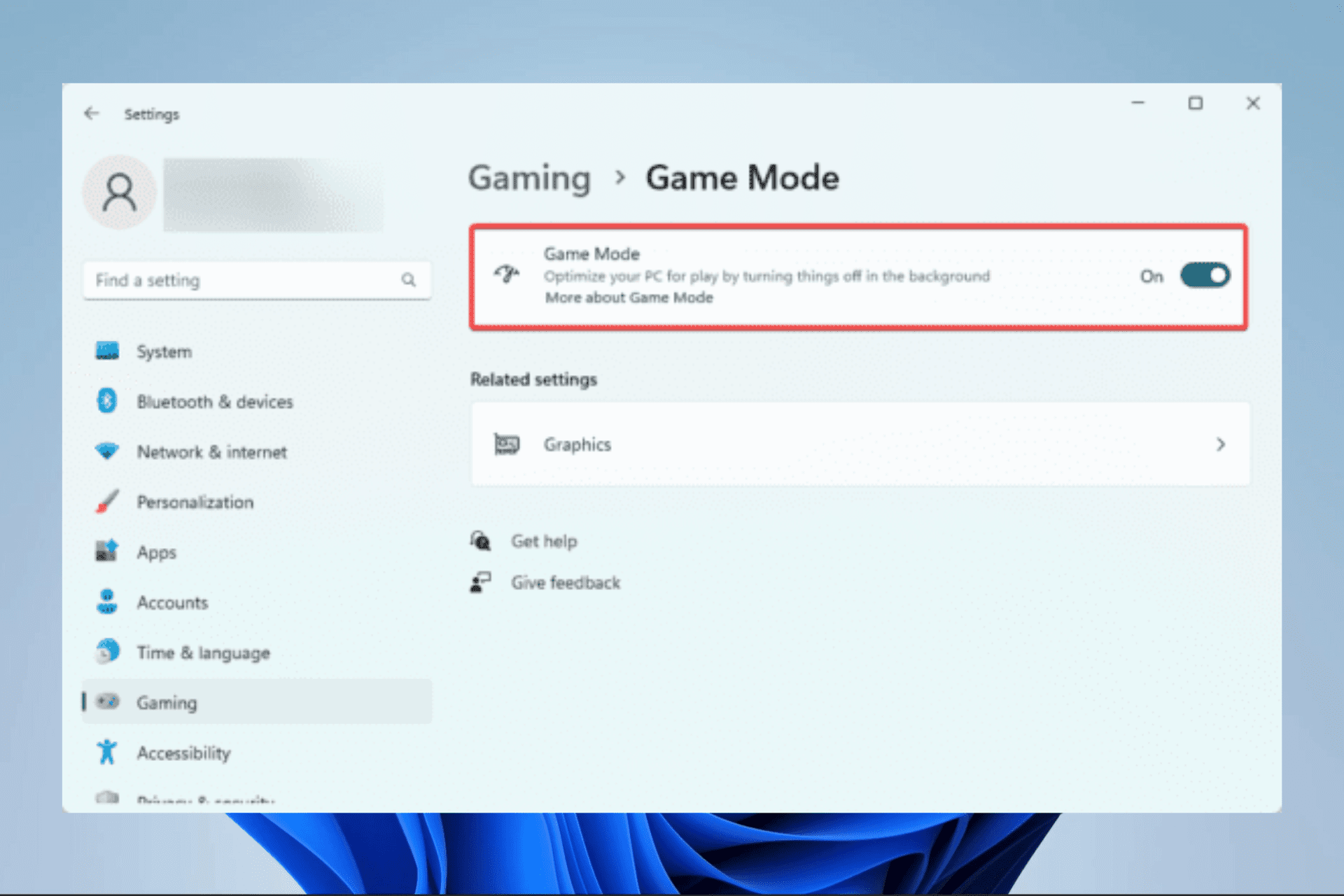
A Windows 11 settings screen with Game Mode enabled, optimizing the system for gaming performance.
Windows has a built in feature called Game Mode that optimizes your PC for gaming by prioritizing game processes and reducing background activity. To enable Game Mode, go to the Windows settings, select "Gaming," and toggle the Game Mode option on. This can help you get the best performance out of your system while gaming.
Step 5. Overclock Your GPU

A GPU overclocking utility with sliders for adjusting core clock speed and memory clock speed.
If you're comfortable with PC hardware, think about overclocking your GPU to get more performance from your graphics card. Overclocking increases your GPU's clock speed, allowing faster data processing. Use programs like MSI Afterburner to safely overclock your GPU, but be careful – incorrect overclocking can cause system instability.
Step 6. Upgrade Your Hardware

A hand installing additional RAM into a desktop PC, with the motherboard and other components visible.
To enhance your gaming setup, consider upgrading your hardware. More RAM, a faster SSD, or a stronger graphics card can greatly improve your PC's gaming abilities. Think about which parts will give you the most noticeable benefits for the games you enjoy and your budget constraints.
Step 7. Clean and Maintain Your PC

A person using compressed air to clean dust out of a desktop PC’s interior, focusing on fans and vents.
Dust buildup inside your PC can cause overheating and slow performance. Clean your computer's insides regularly with compressed air, focusing on fans, heat sinks, and vents. A cool, clean system performs better and avoids slowdowns during intense gaming.
Step 8. Optimize Power Settings
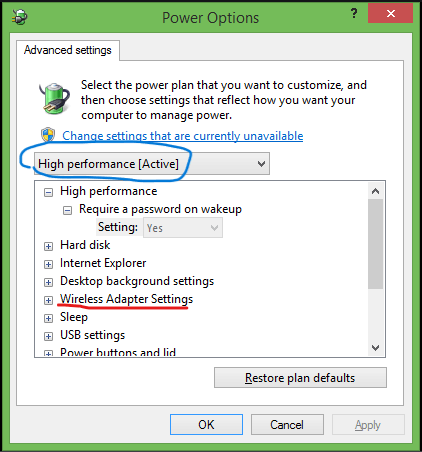
A Windows power settings screen with the "High Performance" power plan selected for optimal gaming performance.
Your computer's power settings can impact gaming, especially on laptops. Choose the "High Performance" power plan to ensure your CPU and GPU run at full capacity. Don't use power-saving modes while gaming, as these can limit performance to save energy.
To sum,
Getting your PC ready for gaming means tweaking software, upgrading hardware, and keeping things clean. To make sure your PC gives you the best gaming experience, you can follow these eight steps: update your drivers, adjust settings in your games, shut down apps running in the background, turn on Game Mode, push your GPU harder, upgrade your hardware, clean out your PC, and set up your power options. If you keep doing these things , your system will run without a hitch letting you play your favorite games without any problems.
Below is the video suggested to follow for windows users:
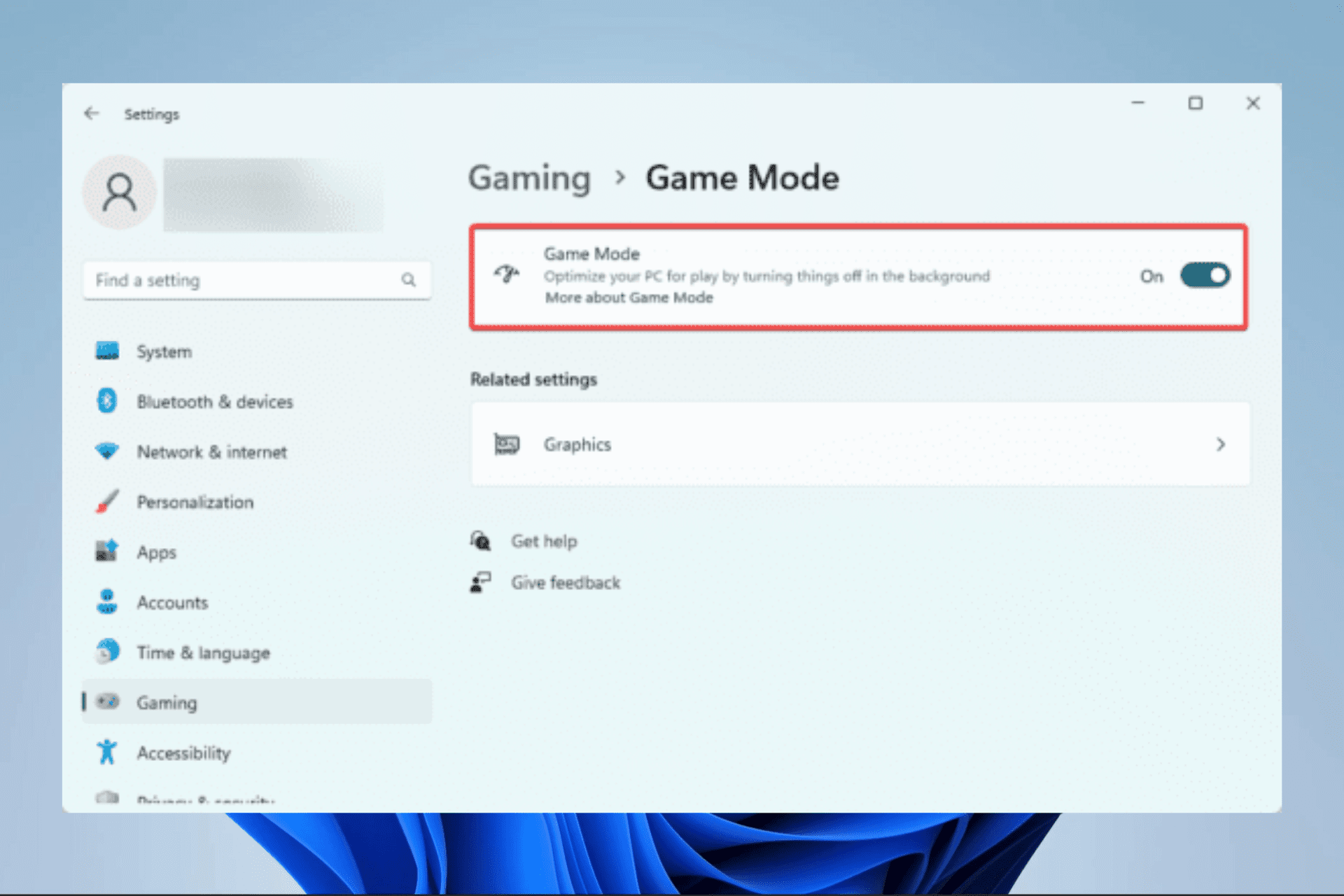
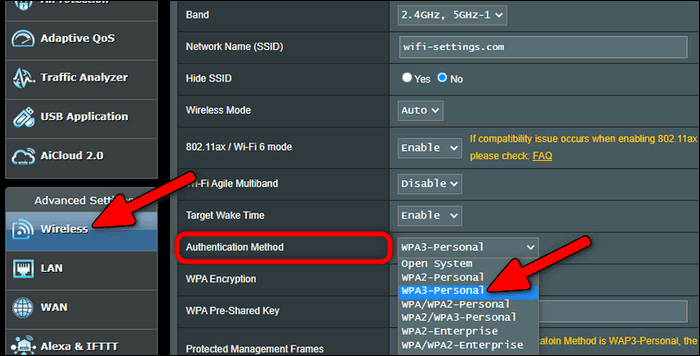
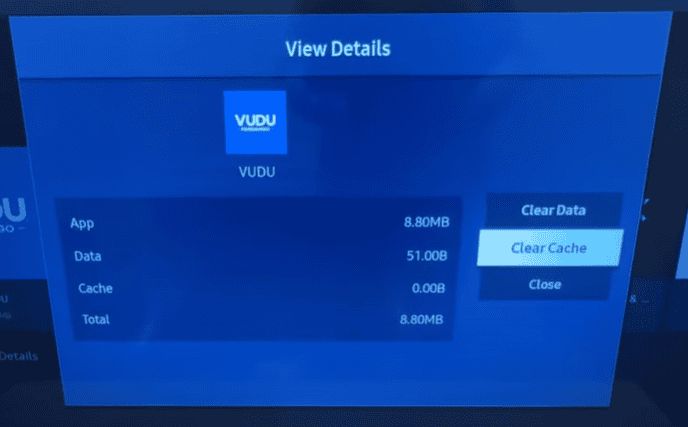
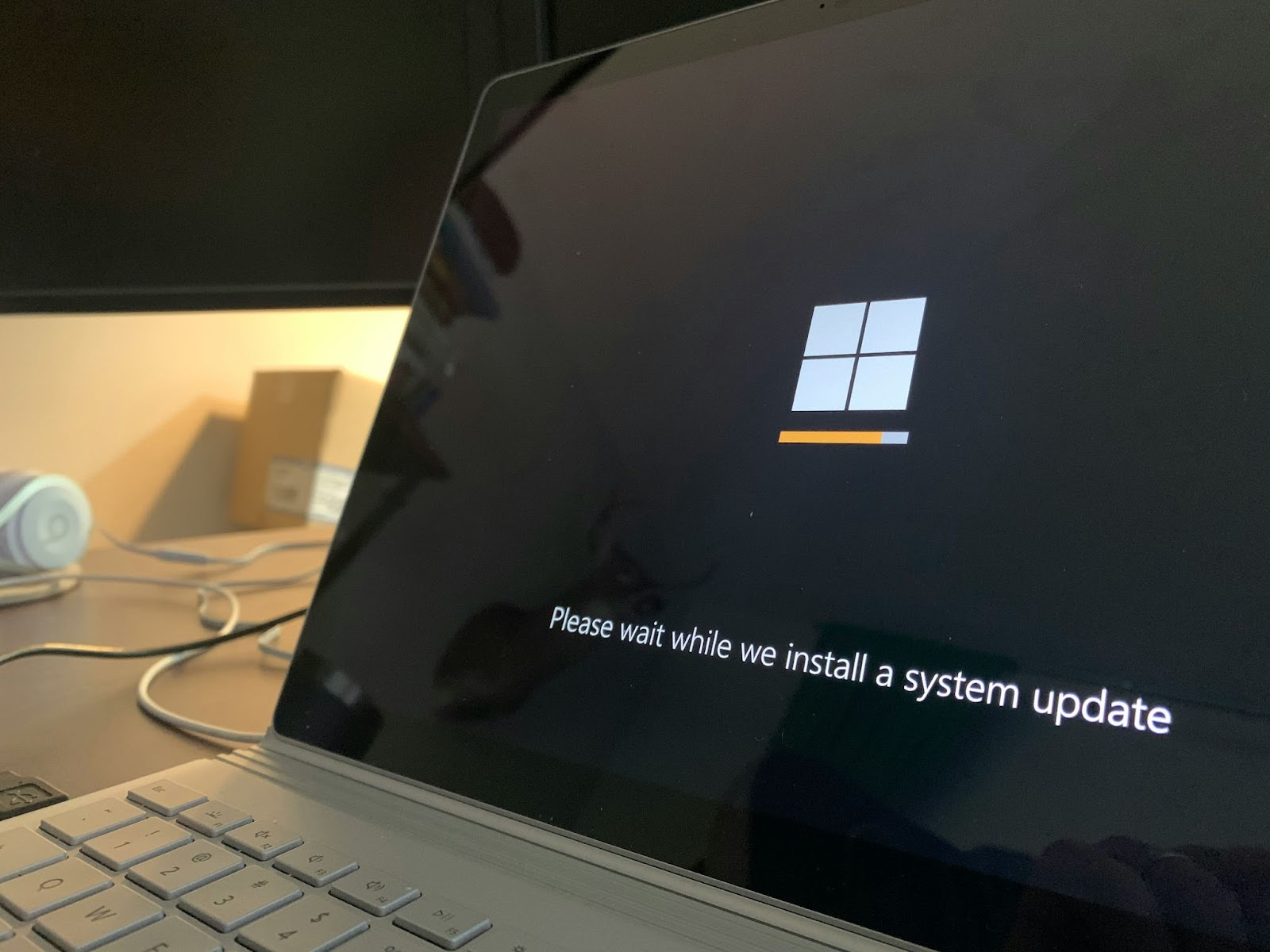
Comments