Google Photos is a versatile app for storing, sorting, and sharing your digital memories. With features like auto-backup, intelligent search, and easy sharing, it's a must-have for photo enthusiasts. Here's how to make the most of Google Photos in five simple steps.
1. Enable Automatic Backup and Sync
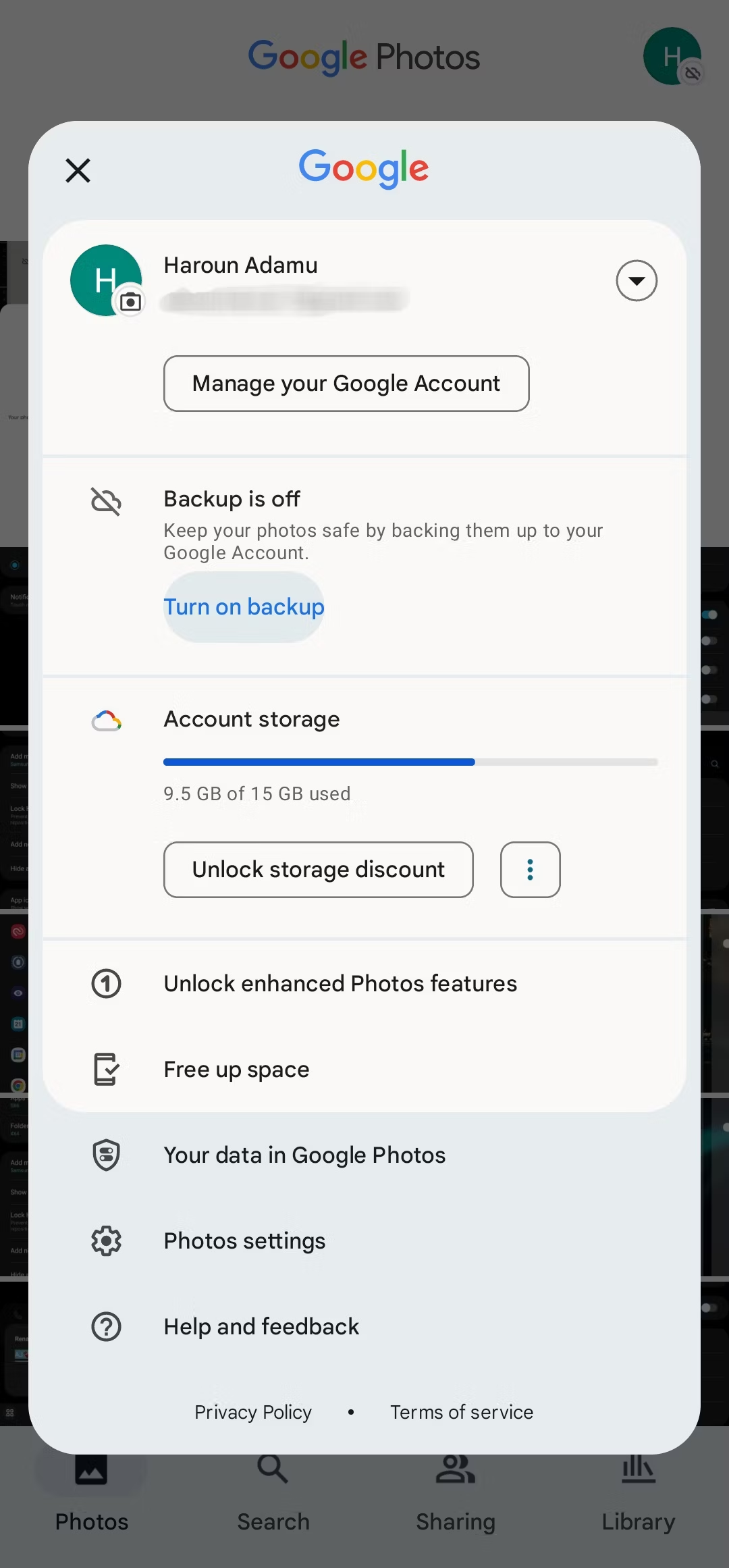
A Google Photos app display on a smartphone screen featuring the choice to turn on automatic backup and syncing.
The first step to getting the most out of Google Photos is to enable automatic backup and sync. This feature ensures that all your photos and videos are safely stored in the cloud, freeing up space on your device and making your media accessible from any device. You can choose to back up in high quality, which compresses files slightly but provides unlimited storage, or original quality, which maintains the full resolution but counts against your Google account storage limit.
2. Organize Your Photos with Albums and Folders
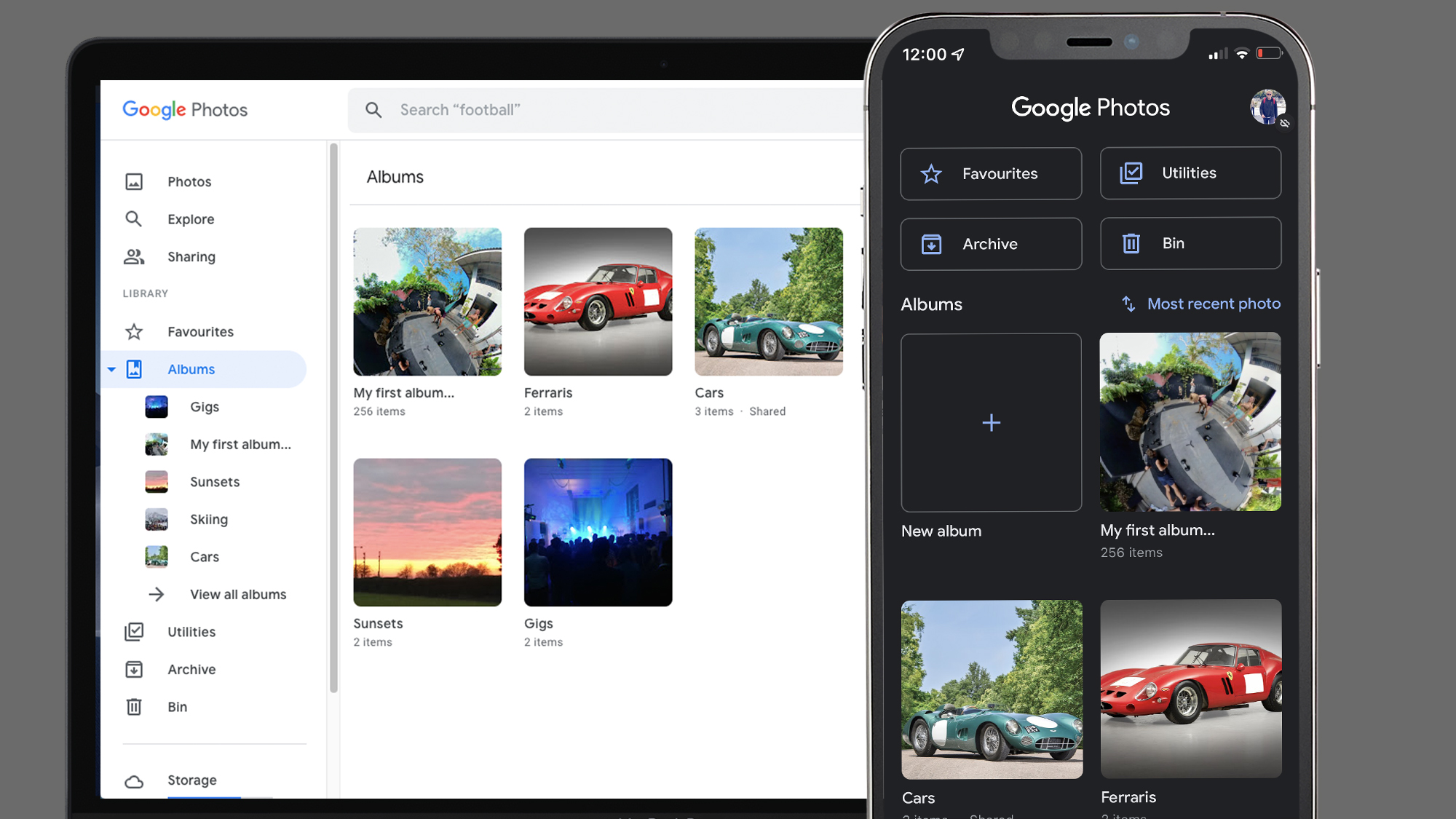
A Google Photos interface displaying several organized albums with custom names and cover images.
Google Photos makes photo organization a breeze. Create albums for different occasions, trips, or themes to keep your photos tidy. You can also use folders to group similar albums. This system helps you find specific photos quickly and makes browsing your collection easier.
3. Use the Smart Search Feature
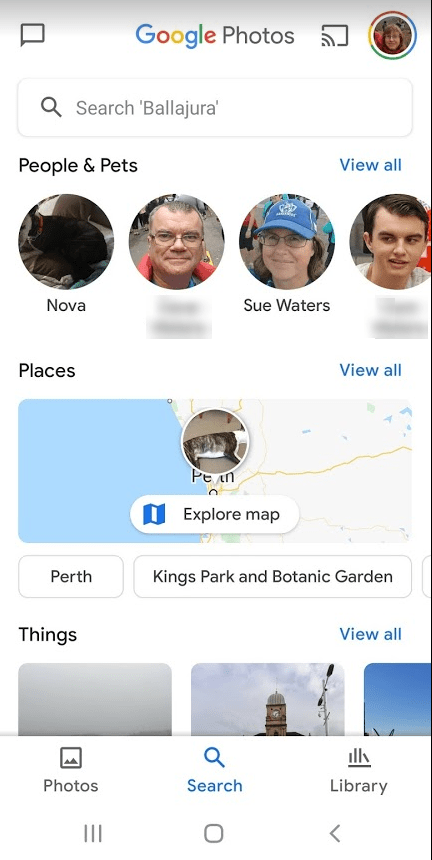
A Google Photos search bar with example search queries.
One of Google Photos' most powerful features is its smart search. You don’t need to manually tag or label your photos—Google Photos uses AI to recognize objects, locations, and even people in your photos. Simply type a keyword like "sunset," "dog," or "beach" into the search bar, and Google Photos will show you all matching images in your collection. This feature saves you time and effort in finding specific photos.
4. Edit Photos with Built in Tools
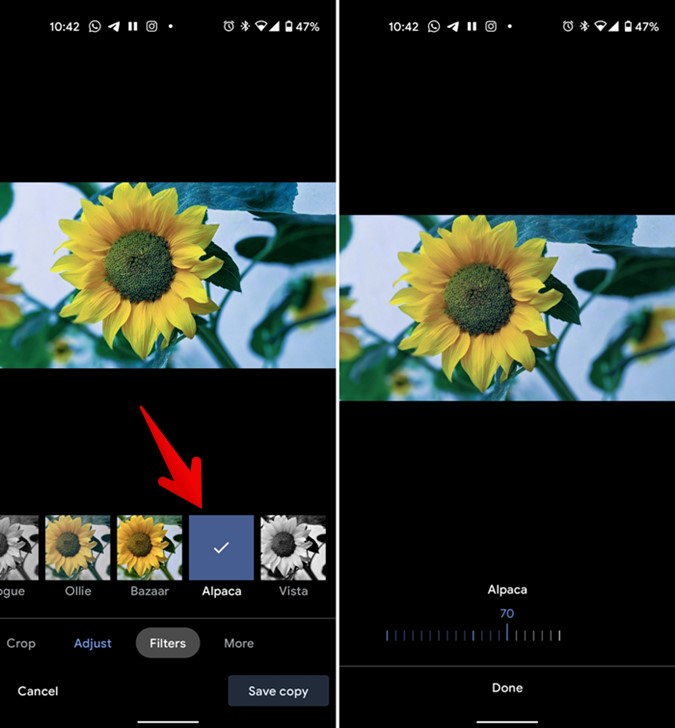
A photo editing interface in Google Photos showing options like crop, filter, and adjust, with a before and after comparison.
Google Photos comes with basic editing tools, letting you improve your images without extra software. You can crop, rotate, and tweak brightness, contrast, and color. There are also filters for quick image makeovers. These user-friendly tools are perfect for quick touch-ups before sharing your photos.
5. Share and Collaborate Easily
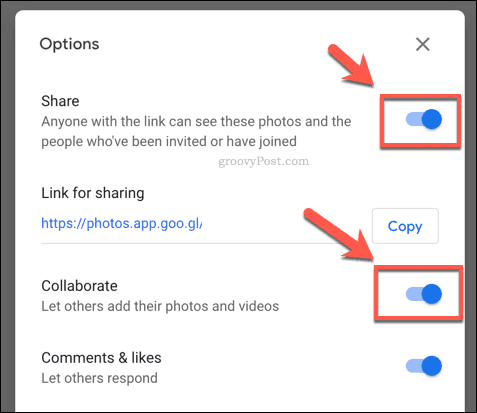
A Google Photos sharing menu showing options to share an album via link, email, or social media.
Sharing photos and albums with friends and family is simple with Google Photos. You can create shared albums where multiple people can contribute their own photos and videos. Additionally, you can share individual photos or albums via a link, email, or directly to social media platforms. This makes it easy to collaborate on photo collections and ensures that everyone has access to the memories that matter.
The above video provide additional information and tips on using Google Photos to its high potential, offering insights from both Google's official documentation and expert reviews.
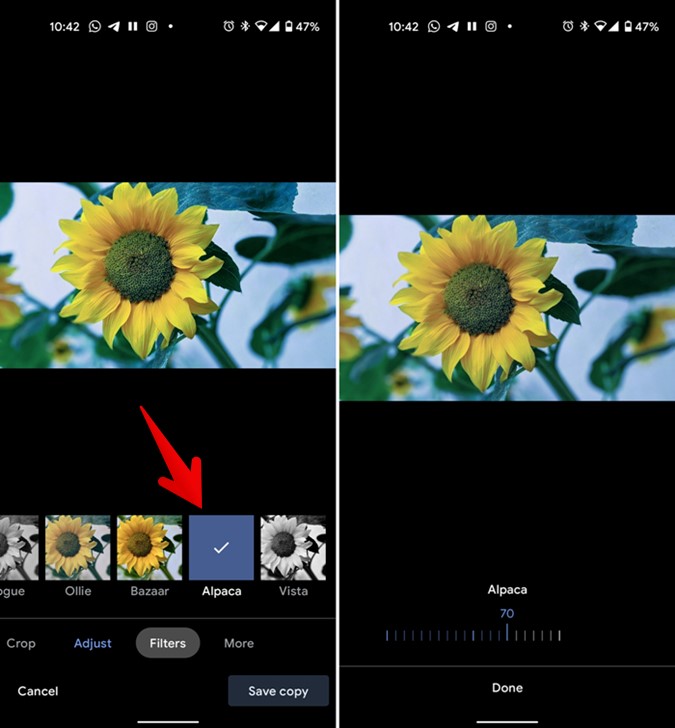
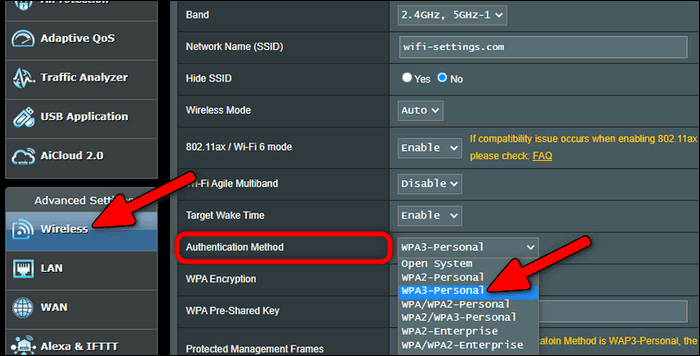
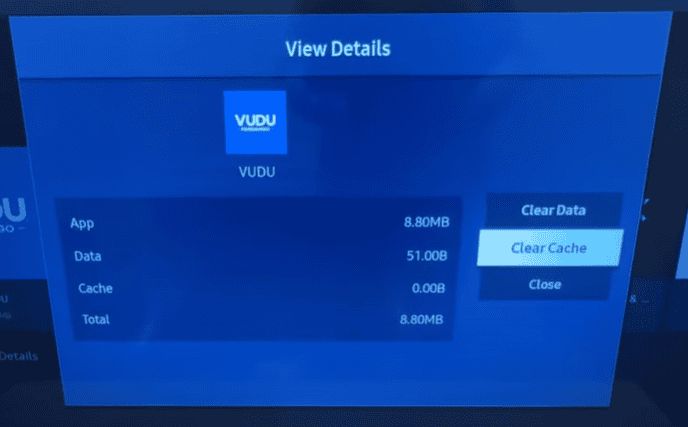
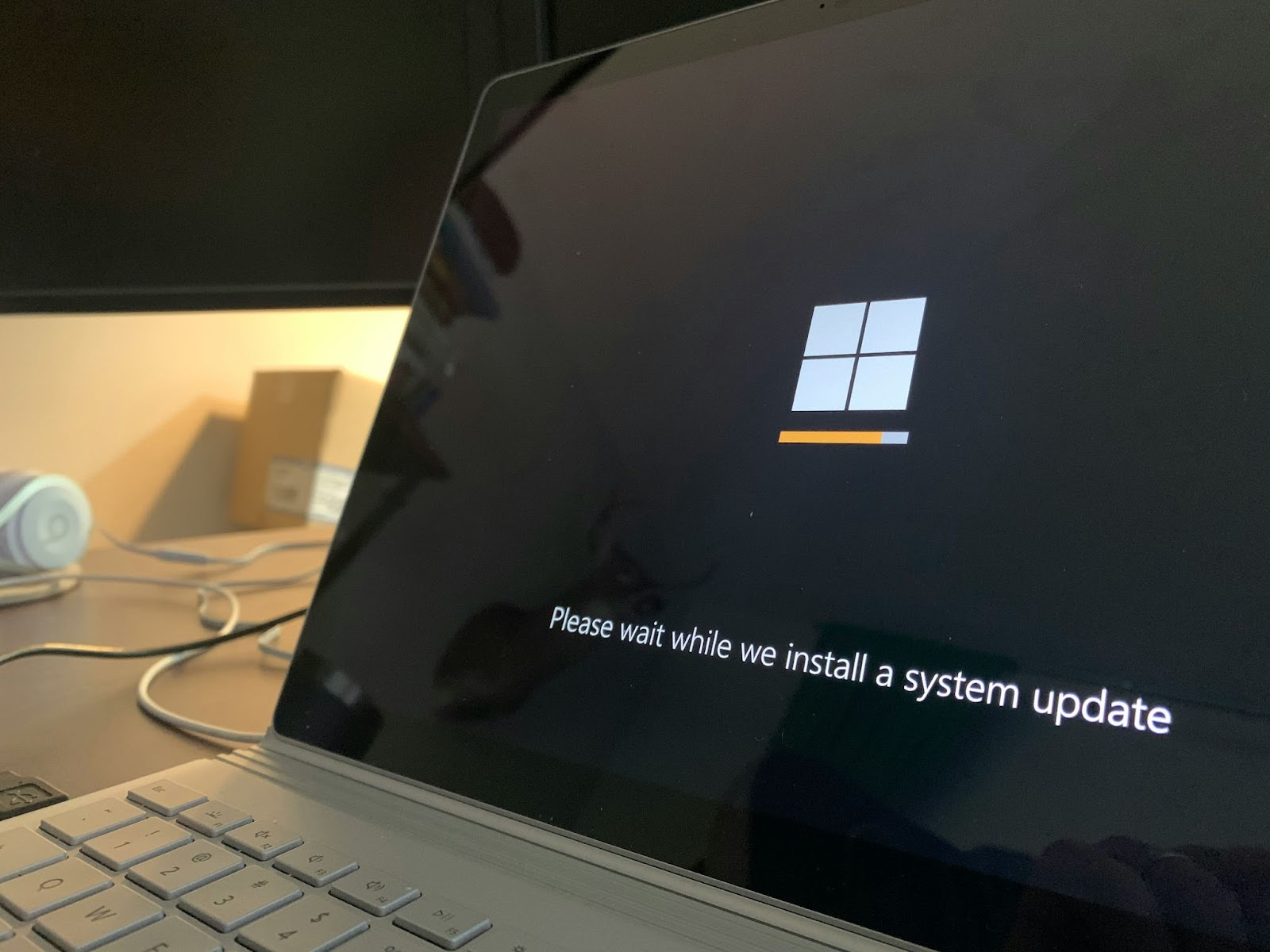
Comments