Smart TVs bring a world of entertainment to your fingertips, but they can sometimes act up. From connection hiccups to app glitches or slow responses, these issues can be a real pain. But don't worry! Here's a simple 5-step guide to help you tackle common Smart TV problems.
1. Fix Connectivity Problems
One of the most common issues with Smart TVs is connectivity problems, especially with Wi-Fi. If your TV is having trouble connecting to the internet, start by checking your router and ensuring it’s working properly. Restart your router and TV, and try reconnecting. If the problem persists, move the router closer to the TV or use an Ethernet cable for a more stable connection. If your TV has a built-in network diagnostic tool, use it to identify and fix any connection issues.
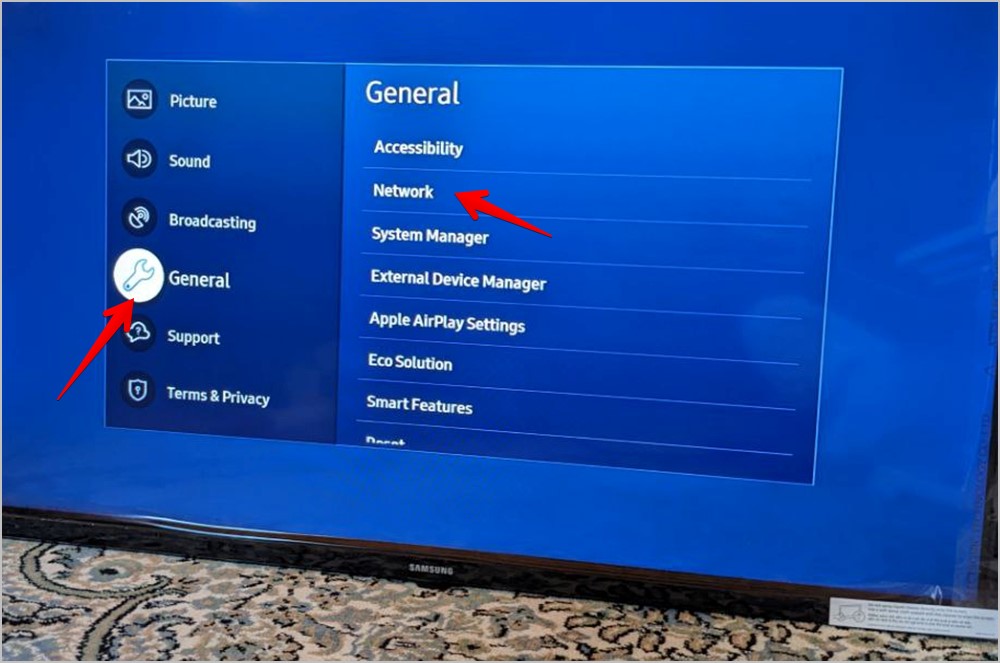
Navigating the network settings on a Smart TV, showing options for Wi-Fi connections and troubleshooting tools.
2. Resolve App Crashes or Freezing
If an app on your Smart TV crashes or freezes, the first step is to force close and reopen the app. Most Smart TVs allow you to do this through the settings menu. If the issue continues, try updating the app or your TV’s firmware to the latest version. Clearing the app’s cache or reinstalling it can also help. Persistent issues might be due to a compatibility problem, so check if there are any known issues with the app on your TV model.
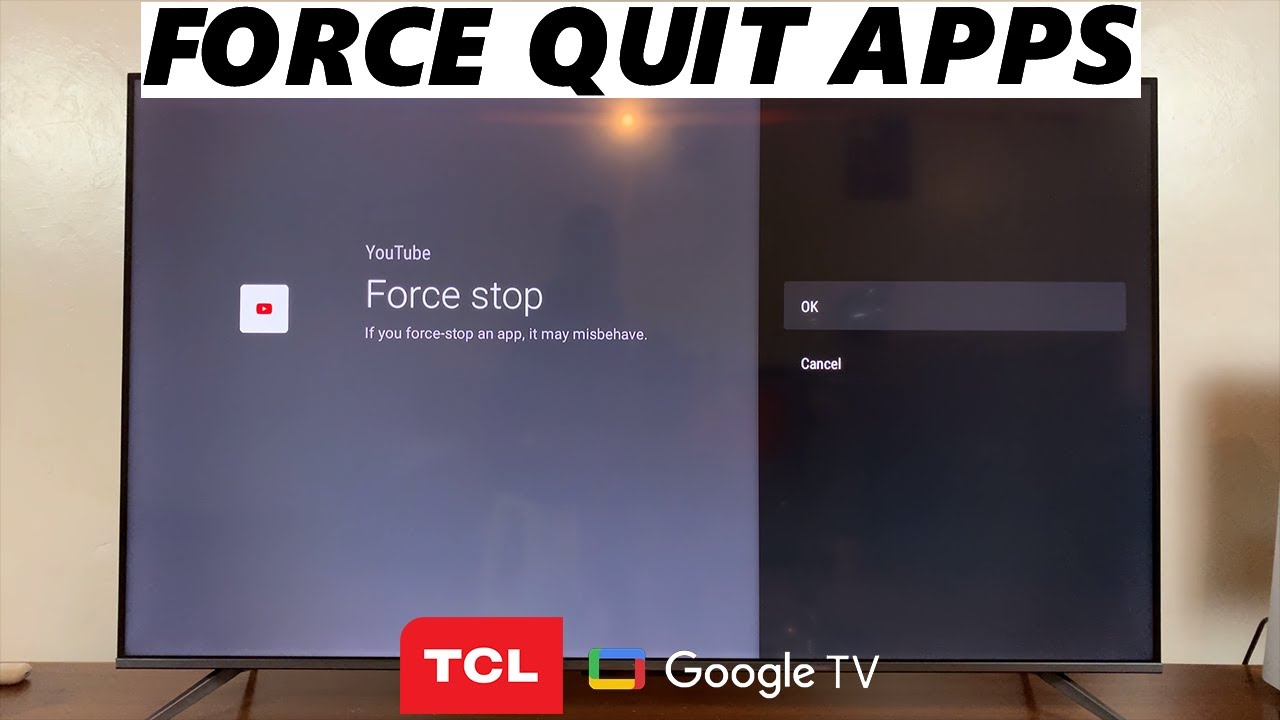
A Smart TV screen showing an app that has frozen, with the option to force quit the app.
3. Improve Slow Performance or Lag
Is your Smart TV getting sluggish? Try clearing its memory and deleting apps you don't use. Many Smart TVs have a built-in system cleanup feature - run this to free up space and boost performance. Also, look for software updates, as these often include fixes that can speed things up. If your TV is still slow, you might need to reset it to factory settings. Just remember to save your data first!
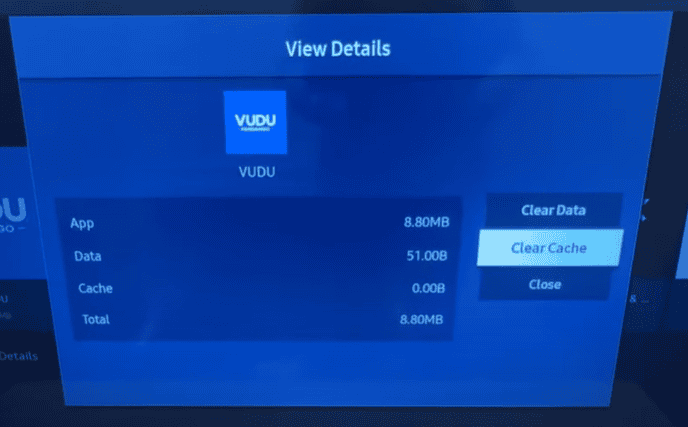
A Smart TV settings menu with options for clearing cache optimizing system performance.
4. Fix Picture or Sound Issues
If your Smart TV's picture or sound is acting up, first check all cable connections to make sure they're secure. For poor picture quality, tweak settings like brightness, contrast, and sharpness. Sound issues? Check audio settings and ensure the right output is selected, especially if you're using external speakers. Often, a simple restart or switching HDMI ports can fix these problems.
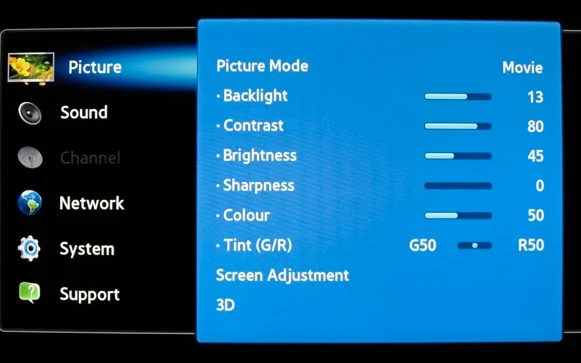
A Smart TV displaying a picture calibration screen, with options to adjust brightness, contrast, and sound settings.
5. Handle Remote Control Problems
Remote control problems are common with Smart TVs. If your remote isn't working, first try new batteries. Still no luck? Re-pair the remote with your TV following the maker's instructions. For Bluetooth remotes, ensure a clear path between the remote and TV. As a last resort, many Smart TVs let you use a smartphone app as a remote - a handy backup option.

A person troubleshooting their Smart TV remote, showing battery replacement.
To sum up
Troubleshooting your Smart TV doesn’t have to be daunting. By addressing connectivity issues, fixing app crashes, improving performance, resolving picture and sound problems, and dealing with remote control issues, you can keep your Smart TV running smoothly. These steps can help you solve most common problems quickly, so you can get back to enjoying your favorite shows and movies.
This video offers practical tips and demonstrations to help you troubleshoot a variety of Samsung Smart TV issues.
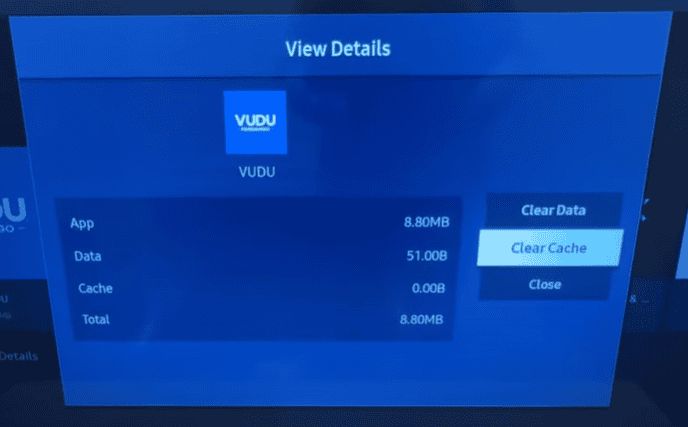
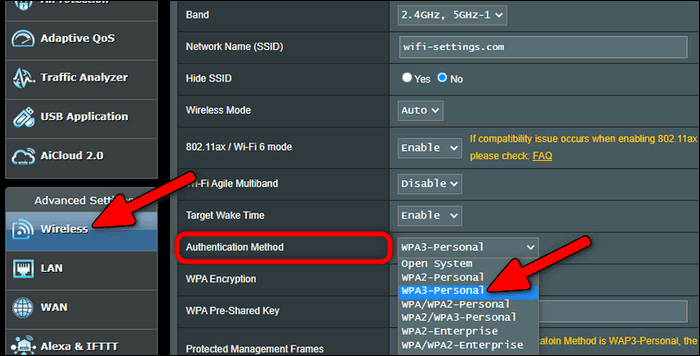
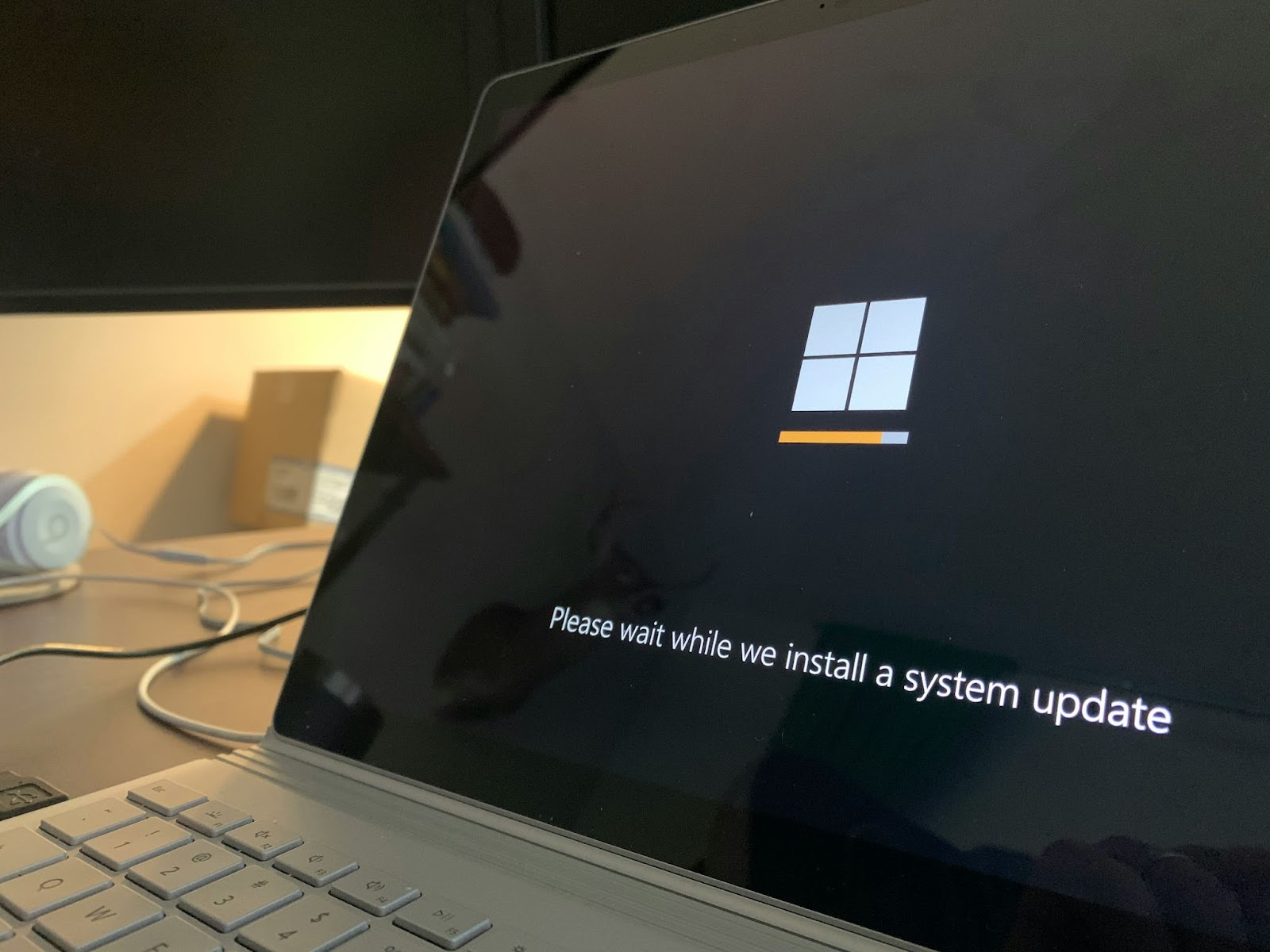
Comments